FogBugz – Project Management Tool

Working on a project as only developer having direct contact with the client gives you the freedom not to think too much of a communication tool you will use. Couple of meetings, phone calls and an email will be just fine. After 3-4 weeks, you deliver the project and the communication is over. If that is your common scenario, than skip evaluation of this tool.
FogBugz is a tool for larger projects where there is a client and multiple developers involved. It is extremely useful when working with the freelancers, but also an essential tool for building larger projects. FogBugz helps teams work together by coordinating the thousands of small tasks every development team has to do.
FogBugz helps you make better software. It’s web based, so everyone on the team always sees the whole picture. Feature requests, customer email, bugs, even high level design discussions are instantly searchable and trackable.
Rich Text Editor
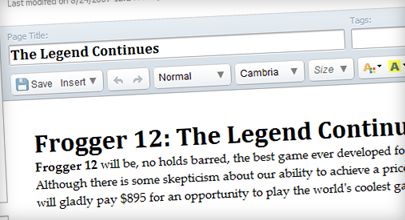
Successful software projects start with planning: gathering ideas for features, documenting problems, discussing possible solutions, and most importantly, describing how things are going to work in plain English, before you commit anything to code. The very act of trying to write a detailed functional specification helps you think through things at a high level before any code is written, when it’s still easy to make changes.
FogBugz includes a wiki to keep all your documentation in one place. It’s an easy-to-use team writing system you’ll use for functional and technical specifications, design documents, knowledge base articles, and even lunch menus—just about anything you write and share as a team. It lets the whole team edit documents right in their web browsers, using a WYSIWYG editor just like a word processor. Anyone can edit any document (even simultaneously) and FogBugz merges and tracks the changes.
The FogBugz wiki editor includes formatted text, links, pictures, attachments, tables, a built-in spell checker, and customizable style sheets. You don’t have to use special markup or codes, so anyone can edit articles.
Entering Features
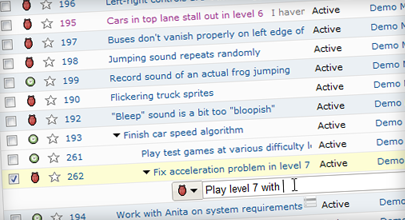
Once you have a detailed design for your project, the next step is to enter a complete list of work items.
FogBugz encourages you to make a very detailed list of specific tasks: what functions you’re going to implement, what code you’re going to change, algorithms you need to implement, etc. Each task can be assigned to developers and tracked individually.
Entering work items into FogBugz is easier than using a text editor. You just click “Add Case” and then enter your list of work items, hitting enter after each one. Hitting enter submits the case to the FogBugz server in the background without interrupting your typing. After you’ve entered the list of cases, with one click you can edit them all—to assign them to someone to work on, set priorities, etc.
Entering Estimates
Having listed all the tasks you’re going to do, you’ll want to estimate how long each will take. FogBugz allows you to enter estimates right on the main list page.



3 comments
Nice article!! Thanks for detailed information about the FogBugz project management tool.
Hi, nice article clear explanation of FogBugz software I like the text editor feature because it allowed writing specification before any coding .. I will surely use this and refer to others
Just to add that they have a free license for 1 developer called:
“FogBugz Student and Startup Edition”
http://www.fogcreek.com/FogBugz/StudentAndStartup.html
hope it helps someone.