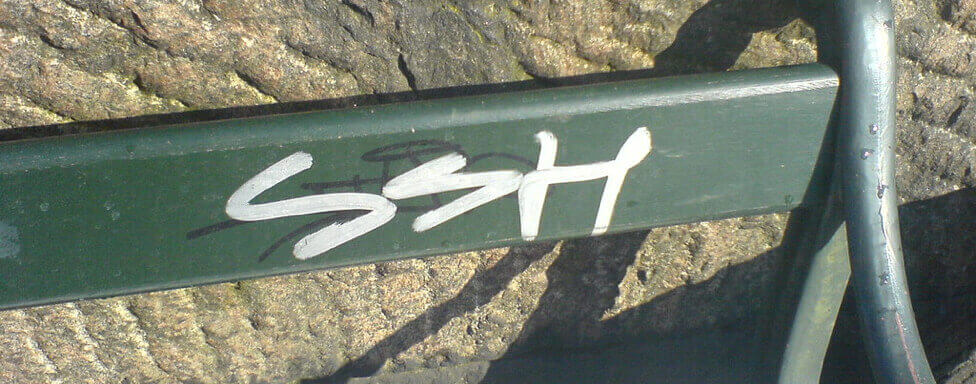Securing your Git interactions with SSH keys is a fundamental aspect of software development today, offering a secure and convenient way to authenticate with remote repositories. Whether you’re an experienced developer or just starting your coding journey, understanding how to generate SSH keys for Git authorization is an essential skill to ensure the integrity and privacy of your code. In this quick guide, we’ll walk you through the process of creating SSH keys on Windows, Mac, and Linux systems, empowering you to access and collaborate on your Git projects with enhanced security.
Windows
Just follow these 5 steps:
- Go to this address, and download Git for Windows, after the download install it with default settings
- Open Git Bash that you just installed (Start->All Programs->Git->Git Bash)
- Type in the following: ssh-keygen -t rsa (when prompted, enter password, key name can stay the same)
- Open file your_home_directory/.ssh/id_rsa.pub with your favorite text editor, and copy contents to your Git repository’s keys field (GitHub, beanstalk, or any other repository provider), under your account.
- Be sure that you don’t copy any whitespace while copying public key’s content (id_rsa.pub)
Note: your_home_directory is either C:Usersyour_username (on Windows Vista / 7 / 8 / 10), or C:Documents and Settingsyour_username (on Windows XP)
Mac
Follow these 5 steps:
- Start the terminal
- Navigate to your home directory by typing: cd ~/
- Execute the following command: ssh-keygen -t rsa (when prompted, enter password, key name can stay the same)
- Open the file you’ve just created ~/.ssh/id_rsa.pub with your favorite text editor, and copy contents to your Git repository’s keys field (GitHub, beanstalk, or any other repository provider), under your account.
- Be sure that you don’t copy any whitespace while copying public key’s content (id_rsa.pub)
Linux (Ubuntu)
Follow these 5 steps:
- Open console
- cd ~
- ssh-keygen -t rsa (when prompted, enter password, key name can stay the same)
- open file /home/your_username/.ssh/id_rsa.pub with your favorite text editor, and copy contents to your Git repository’s keys field (GitHub, beanstalk, or any other repository provider), under your account.
- Be sure that you don’t copy any whitespace while copying public key’s content (id_rsa.pub)
Additional info
When you create private/public SSH keys on your machine (that’s what you did in the above steps), it’s not enough. You need to give your public key to the repository in order to pair the Git server with your local machine (that’d be steps 4. and 5. above).
Most of the popular repositories will give you web interface access to the application, and here’s how it looks like on Github:
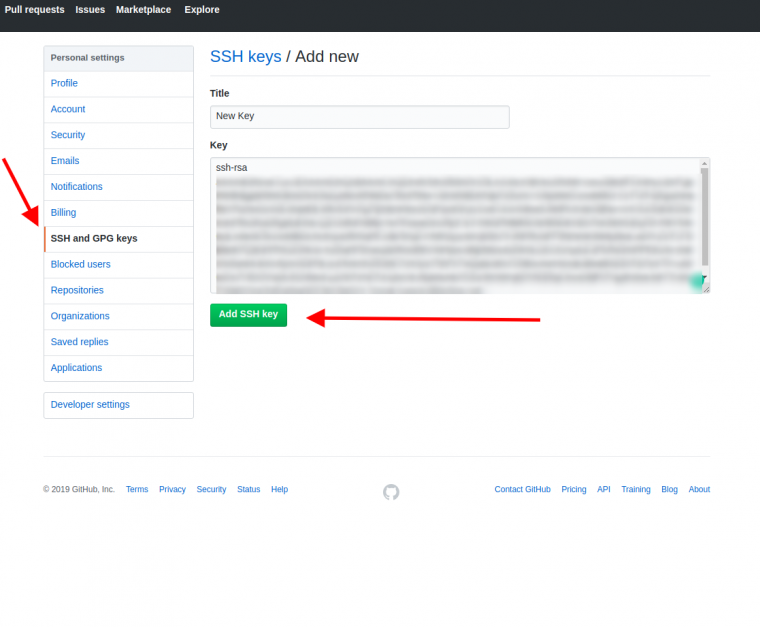
After this step, you’re ready to start using Git.
Conclusion
I hope this wasn’t too complicated to follow, and also I hope it was helpful to someone!
Cheers!