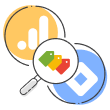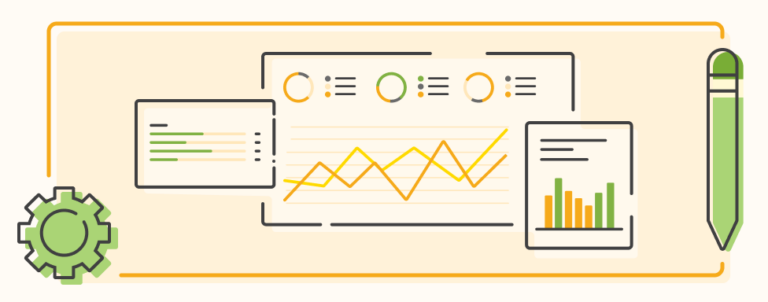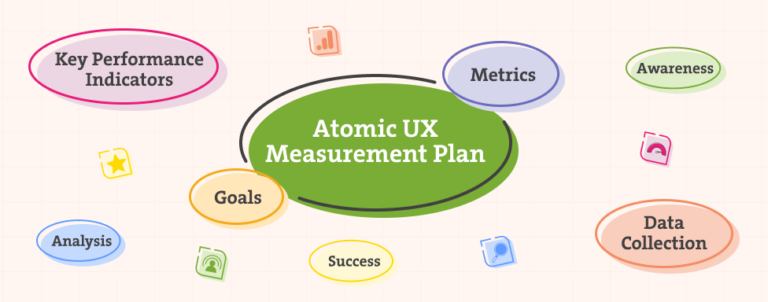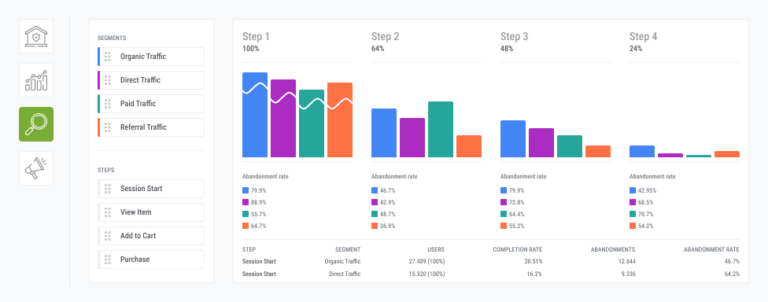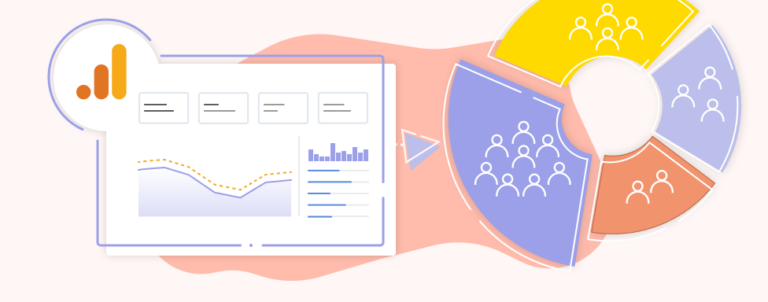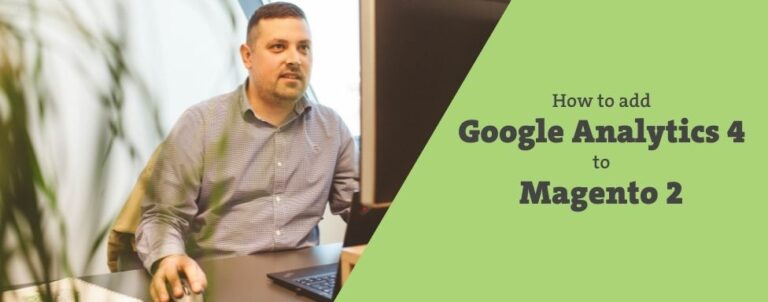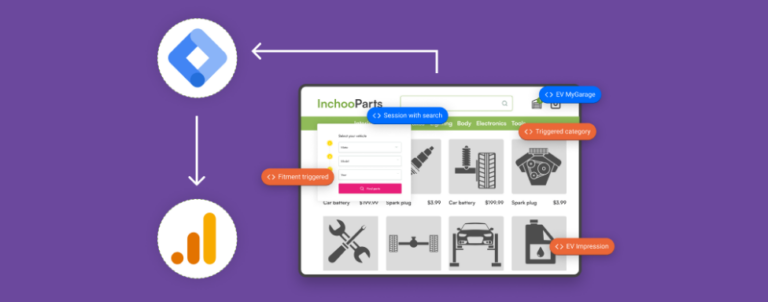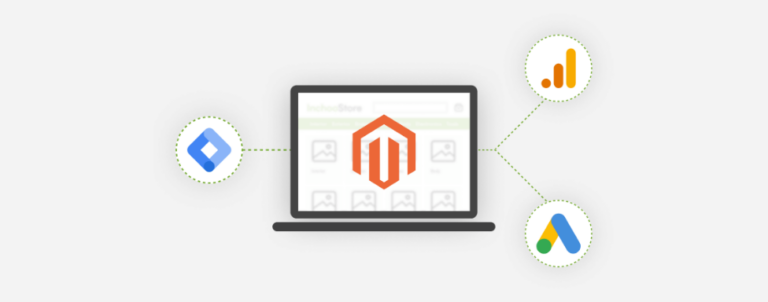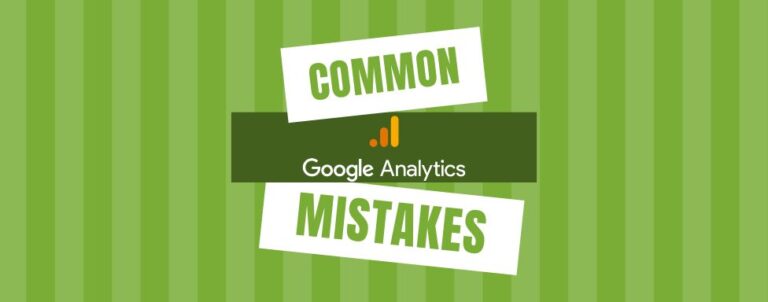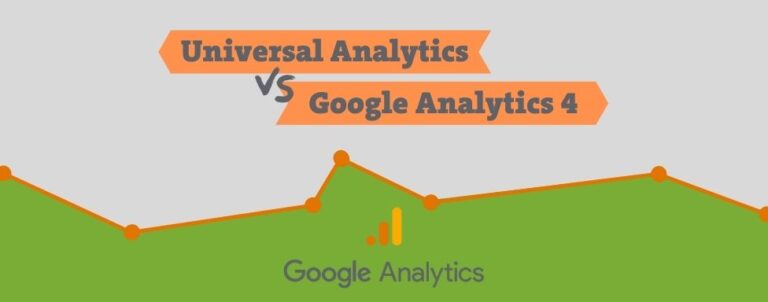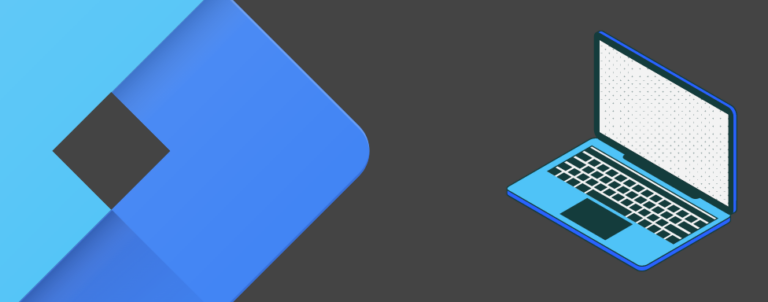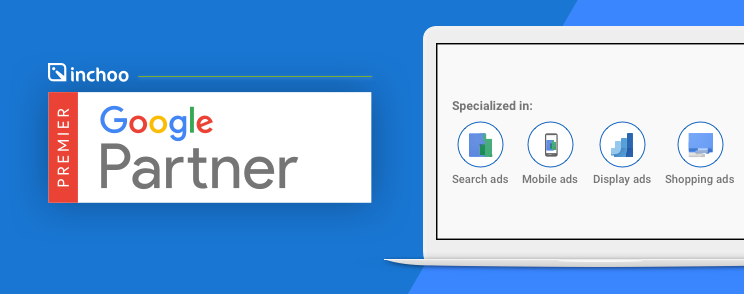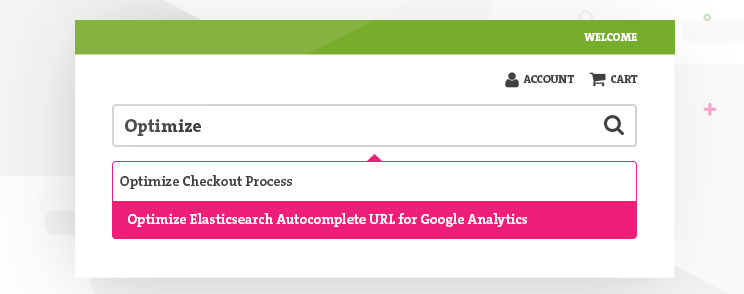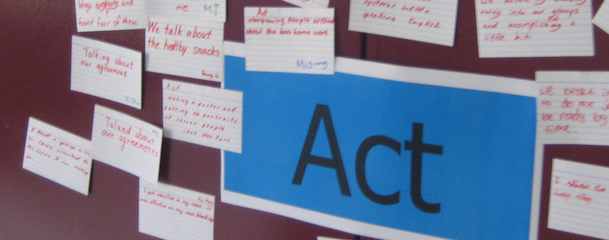Data Analytics
Welcome to our Data Analytics post category, where we guide you in the world of data. Discover and stay up-to-date with the latest advancements and our acquired business knowledge. If you need help with your project or online store, take a look at our Google Analytics and GTM Support Service.
Step into a place where data holds the power to unlock valuable insights, drive informed decisions, and propel businesses forward.
Step into a place where data holds the power to unlock valuable insights, drive informed decisions, and propel businesses forward.