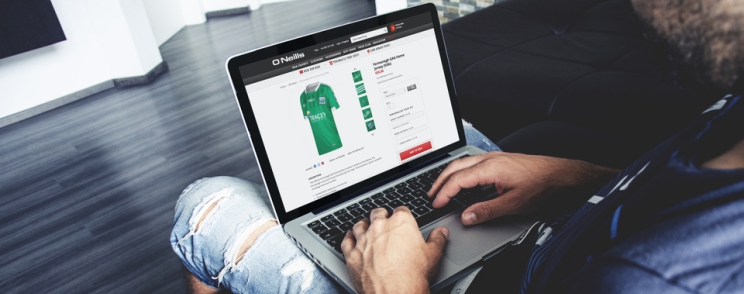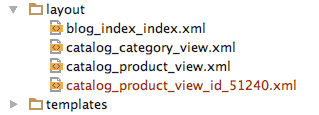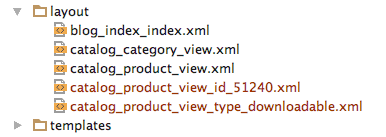Layouts play a major roll in Magento. This roll is well known from Magento 1x layout approach. With Magento 2 couple of things are changed and improved. Really, we finally have on our disposal useful layout manipulation options.
Layout basics
If you are here just for example and you already familiar with Magento 2 Layout, skip it this section.
Layout is a page structure, represented by elements hierarchy, which can be: blocks and containers.
Technically, layout is defined in the .xml files. Files which contain element declarations and different manipulation instructions.
Module and theme layout files
Magento 2 layouts are provided by different application components. We can split them in two major groups Base layout and Theme layout. Let us mention main difference between them.
Base layouts
This Layout files are provided by modules. We can find page configuration and generic layout files on this path:
module_dir/view/frontend/layout
And page layout files on path:
module_dir/view/frontend/page_layout
The main file of Base layout, if you wish to check it, is located on path:
Magento_Theme_module_dir/view/frontend/layout/default.xml
Theme layouts
Theme layouts are logical files provided by Magento themes. Here we can find page configuration and generic layout files. Check them on path:
theme_dir/Namespace_Module/layout
Also, the page layout files are on path:
theme_dir/Namespace_Module/page_layout
Override a layout
Above mentioned basic are necessary in order to understand how to properly override Magento 2 layout. The layout needs to be properly overridden when we perform some kind of customization, for example when we:
- Modify method arguments
- Remove blocks and/or containers
- Set up XML attributes of blocks and containers
- Remove block arguments
- Modify and suppressing handles inclusion
- Remove all handle instructions by declaring an overriding layout file with an empty handle
Override base layouts
To override base layout file (layout provided by the module) we need to put a layout file with the same name in the following location:
/Namespace_Module/layout/override/base/layout.xml
These file override the following layout:
/view/frontend/layout/layout.xml
Override theme layouts
To overriding theme layout (override a parent theme layout) put a layout file with the same name in the following location:
theme_dir/Namespace_Module/layout/override/theme/Vendor/theme/layout.xml
These files override the following layouts:
parent_theme_dir/Namespace_Module/layout/layout.xml
To override page layout files, use ‘page_layout’ directory name instead of ‘layout’.
Product page override
Now when we are familiar with layout overriding rules, let’s make a real life example. Let’s override product page layout.
Overriding product page for specific products
For example, our client has two or more types of products and on top of that, client also has one special product which is totally different. So client also wishes to present that product in different product page. Basically, we need at least three different product page layouts.
Luckily Magento 2 provides this kind of flexibility by using native addPageLayoutHandles method. Mentioned method provides possibilities of overriding layout using:
- Product ID
- Product SKU
- Product TYPE
On top of that, method will also support your custom product type. For instance if we create a product type with the name “inchoo”, you can then create a file called catalog_product_view_type_inchoo.xml to handle specific layouts for this type of products.
So, let start first with overriding layout for just one specific product.
In order to do that we need to follow this steps:
- Create new layout file inside our theme scope, the name of layout file will be:
catalog_product_view_id_numberand we’ll place it in:
theme_dir/Namespace_Module/layout/catalog_product_view_id_number.xmlSimilar like this:
- Override what we need inside of layout file (remove blocks, add new blocks etc.).
- Clear Magento’s cache and reload page.
We are preferring to use product ID. But if product ID isn’t good option for you, you can use SKU number for targeting product, in that case your layout file need have name in this form:
catalog_product_view_sku_productsku.xml
Now let’s create unique product page for specific product type. As you probably know Magento by default has few different product types (bundle, configurable, downloadable etc.). So for example, if we wish to have different layout for downloadable products, we need to use corresponding product type name to target that layout.
In order to override downloadable products, follow this steps:
- Create new layout
catalog_product_view_type_downloadable.xmlfile inside Magento theme.theme_dir/Namespace_Module/layout/catalog_product_view_type_downloadable.xml - Override what we need inside of layout file (remove blocks, add new blocks etc.).
- Clear Magento’s cache and reload page.
Same naming principle can be followed for other type of products, like this:
catalog_product_view_type_simple.xml
catalog_product_view_type_configurable.xml
catalog_product_view_type_grouped.xml
catalog_product_view_type_bundle.xml
catalog_product_view_type_virtual.xml
catalog_product_view_type_downloadable.xml
Important note: Current Magento 2 version has bug with configurable product type. Unfortunately it isn’t possible to override configurable products just by creating new catalog_product_view_type_configurable.xml layout file. We hope that the next version of Magento will solve this bug. Stay tuned here.
The example is short but I hope that this article can help you with overriding layouts.
If you have issues on your web store and you need frontend assistance, contanct us for UX & usability audit.
Regards.