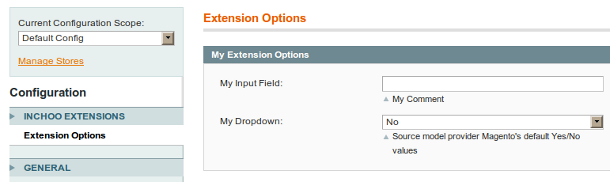Today I’m going to give you and quick HOW-TO for beginners on how to create simple configuration for your extension inside Magento’s configuration section.
If you’re interested, read on:
Well, fist you need an extension that you’re going to build configuration for. If you’re new to Magento and you don’t know how to create an extension of your own, there’s a bunch of articles on this site about that, but my suggestion is to start on fresh extension, for testing..
And now, on to the fun stuff. First, you need to add (or edit) your system.xml file.
<?xml version="1.0" encoding="UTF-8"?>
<config>
<tabs>
<inchoo translate="label" module="mymodule">
<label>Inchoo Extensions</label>
<sort_order>100</sort_order>
</inchoo>
</tabs>
<sections>
<inchoo translate="label" module="mymodule">
<label>Extension Options</label>
<tab>inchoo</tab>
<sort_order>1000</sort_order>
<show_in_default>1</show_in_default>
<show_in_website>1</show_in_website>
<show_in_store>1</show_in_store>
<groups>
<inchoo_group translate="label" module="mymodule">
<label>My Extension Options</label>
<frontend_type>text</frontend_type>
<sort_order>1000</sort_order>
<show_in_default>1</show_in_default>
<show_in_website>1</show_in_website>
<show_in_store>1</show_in_store>
<fields>
<inchoo_input translate="label">
<label>My Input Field: </label>
<comment>My Comment</comment>
<frontend_type>text</frontend_type>
<sort_order>20</sort_order>
<show_in_default>1</show_in_default>
<show_in_website>1</show_in_website>
<show_in_store>1</show_in_store>
</inchoo_input>
<inchoo_select translate="label">
<label>My Dropdown: </label>
<comment>Source model provider Magento's default Yes/No values</comment>
<frontend_type>select</frontend_type>
<sort_order>90</sort_order>
<show_in_default>1</show_in_default>
<show_in_website>1</show_in_website>
<show_in_store>1</show_in_store>
<source_model>adminhtml/system_config_source_yesno</source_model>
</inchoo_select>
</fields>
</inchoo_group>
</groups>
</inchoo>
</sections>
</config>Then, in order to use Magento’s configuration section, you need to add (or edit) your extension’s config.xml file, and define models and helpers locations.
<config>
<modules>
<Inchoo_Mymodule>
<version>0.1.0</version>
</Inchoo_Mymodule>
</modules>
<global>
<models>
<mymodule>
<class>Inchoo_Mymodule_Model</class>
</mymodule>
</models>
<helpers>
<mymodule>
<class>Inchoo_Mymodule_Helper</class>
</mymodule>
</helpers>
</global>
</config>And finally, you need to edit your extension’s config.xml file again, in order to avoid “Permision denied.” problem.
Insert this part of XML into inside “<config></config>” tags:
<adminhtml>
<acl>
<resources>
<all>
<title>Allow Everything</title>
</all>
<admin>
<children>
<system>
<children>
<config>
<children>
<inchoo>
<title>Inchoo - All</title>
</inchoo>
</children>
</config>
</children>
</system>
</children>
</admin>
</resources>
</acl>
</adminhtml>And if you’ve done everything correctly you should see something like this:
To retrieve data saved in your configuration, you should use something like this:
Mage::getStoreConfig('inchoo/inchoo_group/inchoo_input',Mage::app()->getStore());Or this:
Mage::getStoreConfig('inchoo/inchoo_group/inchoo_select',Mage::app()->getStore());And with that, I’d conclude this one!
Get in touch to get your store in the best possible shape – our team of experts would be happy to check out your site and create a detailed customized report based on our Magento Technical Audit!