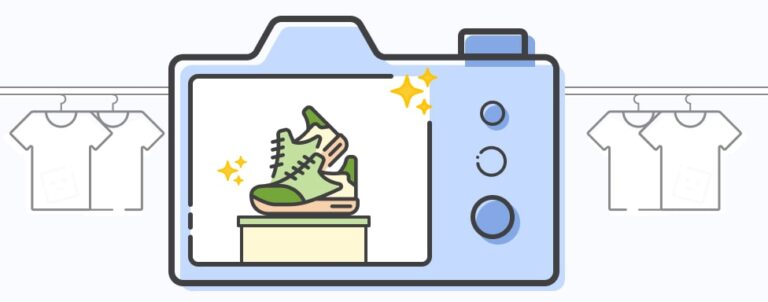Back to all team members
Back to all team members
Sara Brankovic
UX/UI DesignerSara is our UX/UI designer who earlier switched careers from her previous jobs in the service industry. Previously, she finished the UX Algebra course and is now learning the ropes of design within Inchoo. Creating meaningful designs and pushing her creativity is definitely on her list of priorities.
Sara graduated from the Technical and Science high school Ruđer Bošković as an Environmental technician. She did continued her career in a completely different direction, but she also pursued her passion for ecology and sustainability within the PLANTaža association. Together, they push for positive changes in our local community regarding sustainability, ecology, art, creativity, and entrepreneurship.
When she's not working or volunteering, she enjoys reading, hiking, gaming, working with clay (still a beginner, though), and listening to almost every genre of metal music and older rock.
Latest Posts by Sara Brankovic
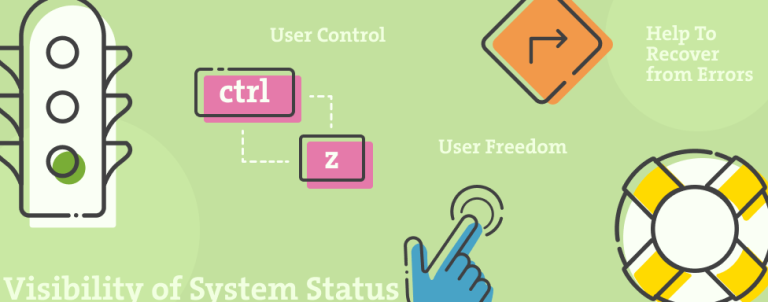
Heuristics & Usability of an eCommerce Site
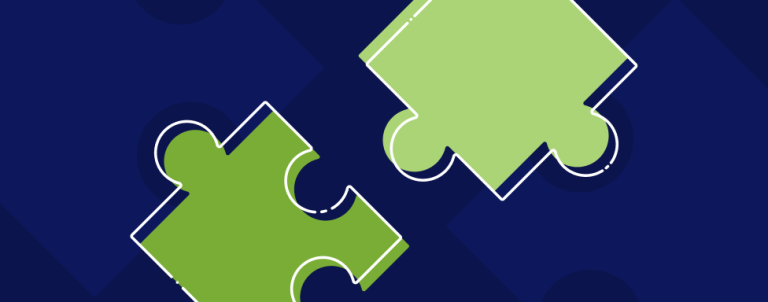
How to Collaborate with Clients to Optimize Newly Designed Websites
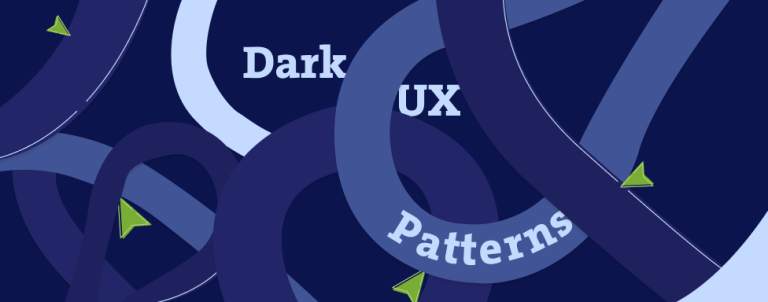
Dark UX Patterns: Ethical Tightrope This Holiday Season
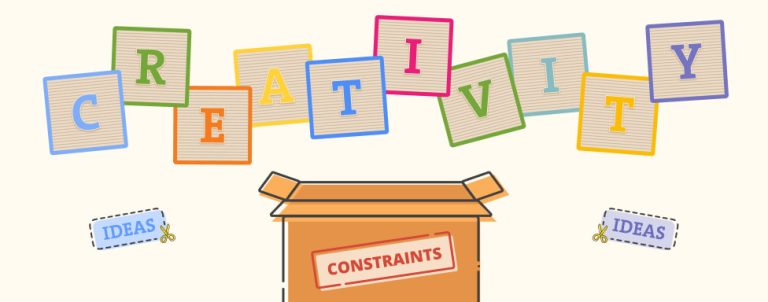
Designing with Constraints: Creativity Within Limits
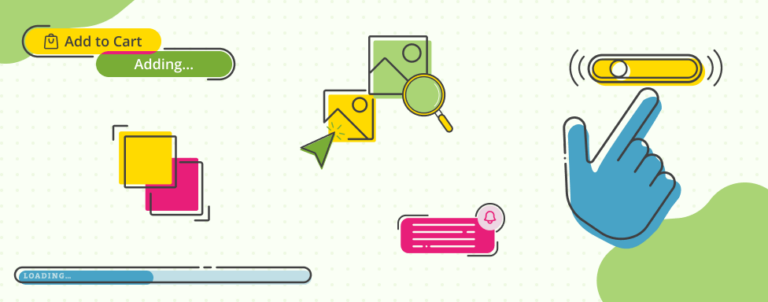
Micro-Interactions in eCommerce
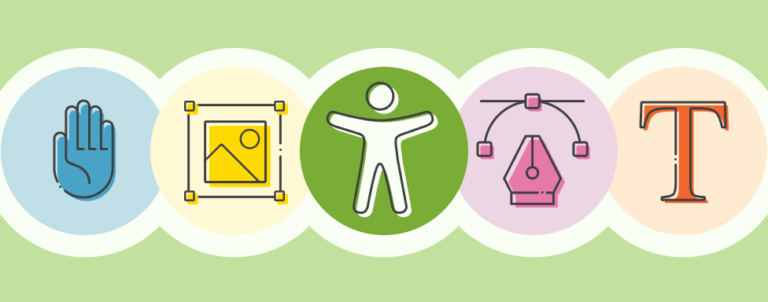
How to Design in eCommerce with Accessibility in Mind
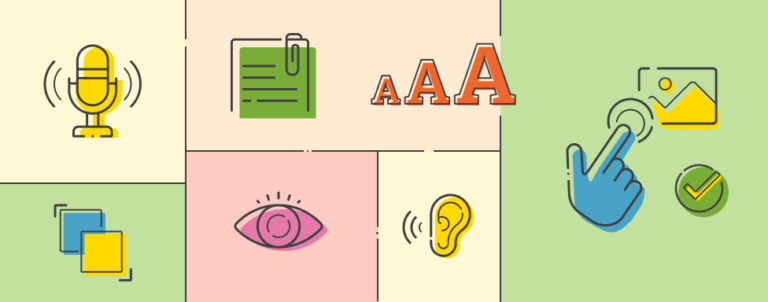
Accessibility: What Is It & Why It’s Important

You’re Already Creative: Overcoming a Creative Slump as a UX/UI Designer