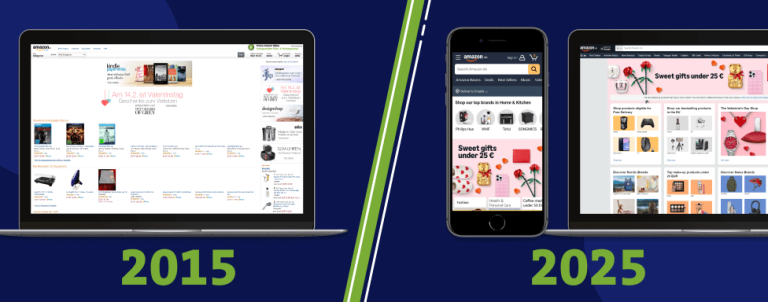Some webshops cannot use Google Merchant Center due to the specifics of the site structure or the market in which they are located. Regardless, they can still have dynamic remarketing campaigns by creating a custom feed. If you are one of them, here is how to set them up.
Manually creating Custom dynamic feed
You can easily create a custom dynamic feed manually if you have a specific page and only a few products. To get started, create your feed offline in a spreadsheet. There are required attributes: ID, Item title, and Final URL. Next are highly recommended attributes: Image URL, Item Description, and Price. The rest of the attributes are not required, but it’s best to add all recommended attributes that you have.
When you finish creating your feed, save it as a .csv, .tsv, .xls, or xlsx file, then upload it to your account’s “Business data” section:
- Click the tools icon in the navigation menu at the top of your screen.
- In the “More tools” section, click Business data.
- From the Page menu on the left, click Data feeds.
- Click the plus button, go to “Dynamic ad feed”, and then select your business type. Here you need to choose “Custom”.
- Click Select a file from your computer and attach your feed file.
- Click Apply.
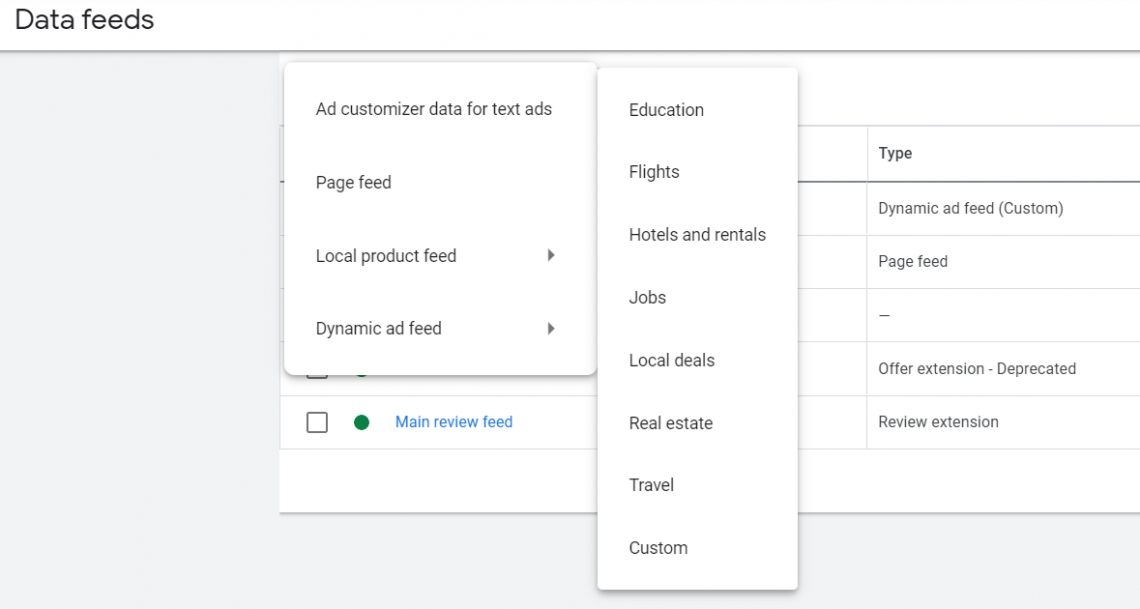
After that, check your feed for any errors. Image or address errors may not show up for 3–4 hours.
Why is my custom dynamic feed not working?
There are several reasons why you are getting feed errors. The most common ones for custom feed are these:
- You didn’t name attribute columns properly or some required attributes are missing.
- You didn’t add information to the fields under the required attribute columns.
- Your Item descriptions are too long.
- Remove unnecessary attributes (columns) if you see it’s causing errors.
- Invalid price format: the price has to include the ISO4217 alphabetic currency code.
- A URL may be invalid. Check all Final and Image URLs.
There are other reasons why your feed comes back with errors. To fix them, check the specs for the custom type of feed first. You can either directly edit items in the “Business data” section or offline (in a spreadsheet) and then upload your feed again.

Automated generated feed
If your webshop has a lot of products, you can ask a developer to help you with the feed creation. When creating columns for the feed, it is essential to let him know all the details and Google’s specifications. That way, we can prevent errors when uploading the feed. Such a feed can be automatically generated once a day, so there will be no need to manually update it when a change occurs. Another way is creating a feed with the help of extensions like Rocketweb’s Google Shopping Feed extension. We are using it, too, to ensure the quality of feeds for our projects. Here you can read more about setting feed in Magento.
Campaign setup
When the feed is approved, we can start setting up the campaign, during which it is only necessary to select a custom feed in the settings.
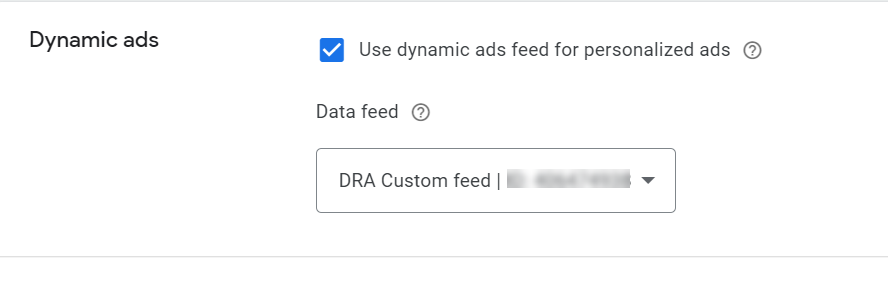
When the campaign is activated, it is important to monitor it in the beginning, to see if everything is set up correctly. Now you are ready to create your own custom feed! Comment on this post and let us know how it went. If you have any questions, feel free to reach us here.