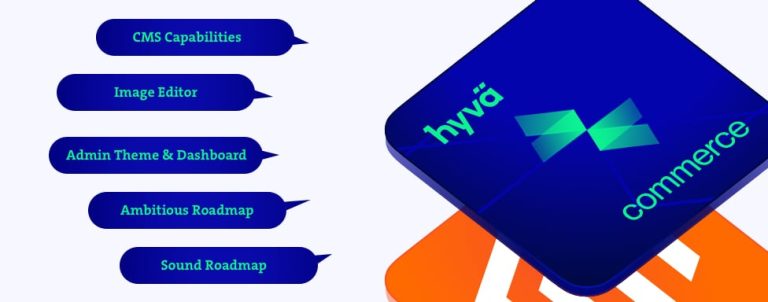Have you ever wondered how to apply different rules, discounts or tax rates only to a selected group of users? You’ve come to the right place! In this article, you will find out what customer groups are used for in Magento and how to use them.
What are customer groups in Magento 2?
First of all, what are customer groups in Magento? In short, it’s a Magento functionality that helps with store customization and user experience. As a store owner, you can assign your customers to different customer groups that determine available discounts and tax classes associated with those groups.
Why would anyone need this? Firstly, you’ll have more control over the content displayed to your customers. Secondly, you’ll also automate this process by simply assigning them to the groups you want.
The most common use case is to differentiate between your B2C (retail) and B2B (wholesale) customers.
What can you do with different customer groups?
As I already said, with different customer groups you can customize product discounts and tax classes for your users. However, those are just default options and, just as with almost everything else in Magento, you can extend those options and add new behavior to your groups.
There are numerous things you could do with customer groups if you extend their functionality. For instance, you could restrict certain products or even whole categories for a specific customer group or let only one customer group see a certain category – pretty useful if you have VIP customers, right?
Additionally, you could add custom error messages, redirects, or even use different shipping and payment methods for specific groups of customers (especially handy for B2B workflows). In other words, you can do pretty much anything you could think of that would be related only to a certain set of users.
The possibilities are endless and your customers will be thankful because you’ll make their experience simpler and easier. It’s a win-win scenario.
Default customer groups in Magento 2
Now, let’s go over the basic setup and usage. Magento 2 comes with four default customer groups: General, Not Logged In, Retailer and Wholesale. When a new customer registers, they will automatically be added to the default group, which is General. If you want to change the default group assigned to newly registered customers, you can do it through the admin panel:
1. Click Stores->Configuration
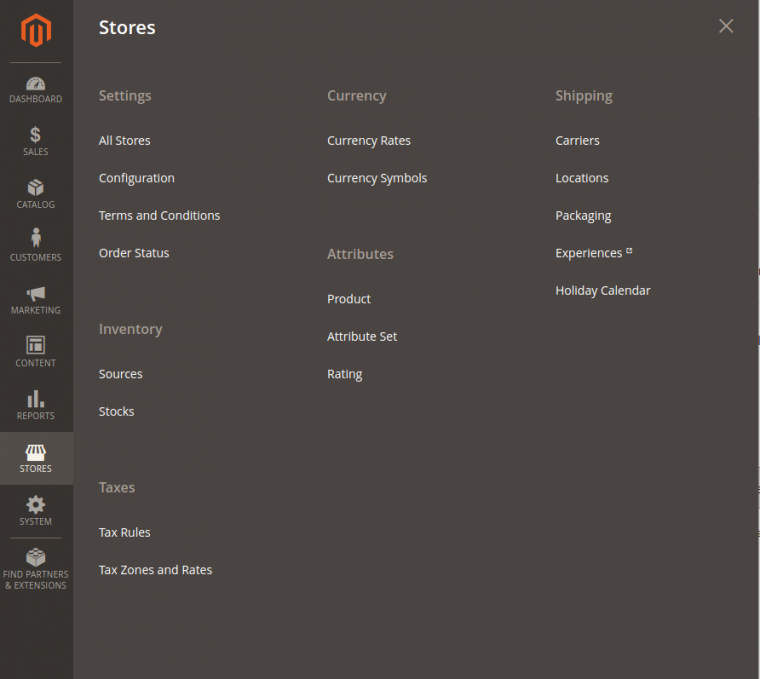
2. Under Customers choose Customer Configuration
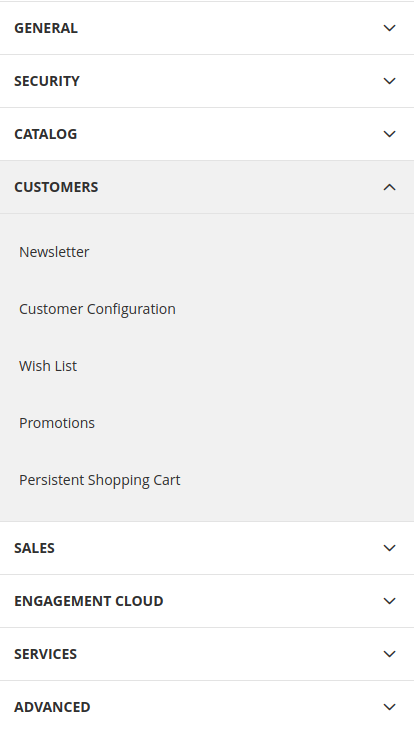
3. Under Create New Account Options you’ll find Default Group where you can change the value. The group you select there (provided that the Enable Automatic Assignment to Customer Group option above is set to Yes) will be the default group assigned to every new customer.
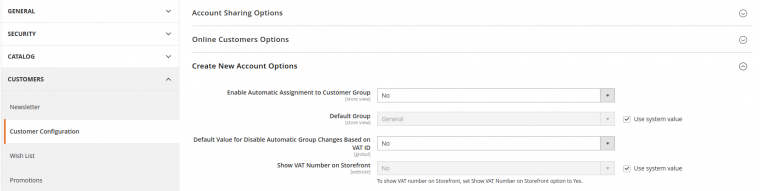
In addition to default groups, you can create your own groups with custom options and, lucky for us, it’s really easy!
How to add a new customer group?
The current way to add customer groups (Magento 2.3) is pretty simple and user-friendly.
1. On the admin sidebar click Customers->Customer Groups.
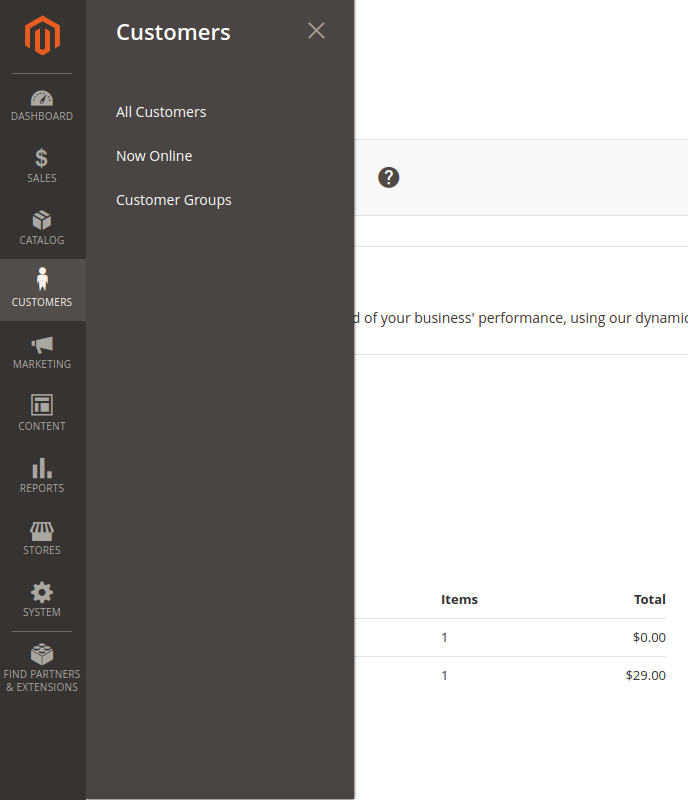
Here you can see four default groups that you can edit or delete.
2. Click Add New Customer Group
Here you have to enter the group name and choose a tax class.
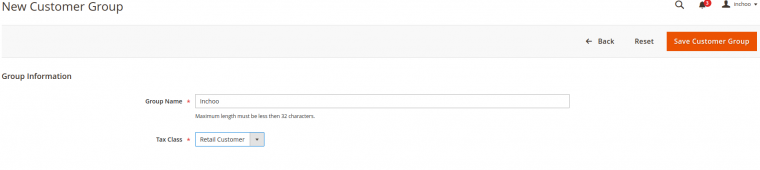
Click Save Customer Group and that’s it, you now have your own customer group!
Assigning customers to customer groups
Every registered customer can be assigned to a customer group through the admin panel. In order to do so, click Customer->All Customers. Find the customer you want to assign to a group and mark the checkbox in the first column.
Click Actions and choose Assign a Customer Group. You’ll have an option to choose between available customer groups (except for Not Logged In as that’s used only for users who are not logged in).
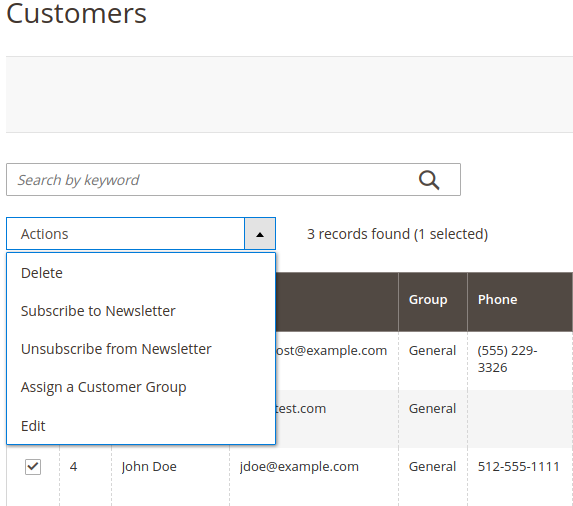
What is group pricing?
Group pricing is a Magento feature which allows you to set a discounted price on any product and extend the discount to members of a certain customer group (or multiple groups). This is where customer groups come in handy for promotions, for example.
How to set group price on a product?
Open the product in edit mode in the admin panel. Below the Price field you will find Advanced Pricing.
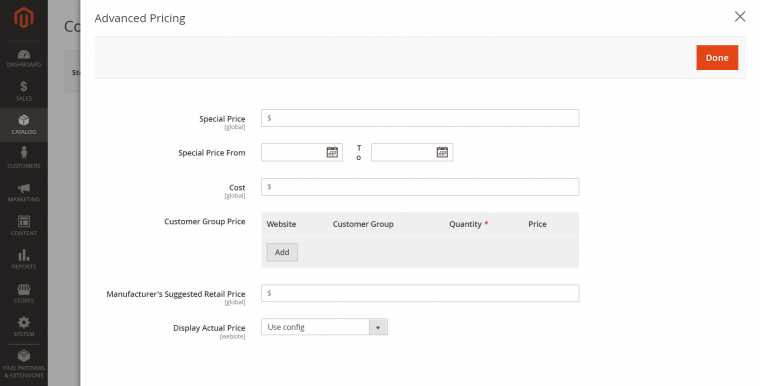
Click Add in the Customer Group Price section. There are multiple fields you can customize. You can choose a website, customer group, quantity (this can also be used for tiered pricing) and price (Fixed or Discount). When you’re finished, click Done and now your product will have a special price for logged in users belonging to the group you defined in the previous step.
In conclusion, this is pretty much all you can do with Magento’s default customer groups functionality.
However, they are extremely useful and have a wide set of possibilities, especially if you add some customization to this feature. Now that you know the basics of how to create and edit them, you can try and change the way they work, and they will surely help you create a better experience for your users.
If you are an absolute beginner to Magento 2, it might be a good idea to check our article on How to create a basic module in Magento 2 and go from there.