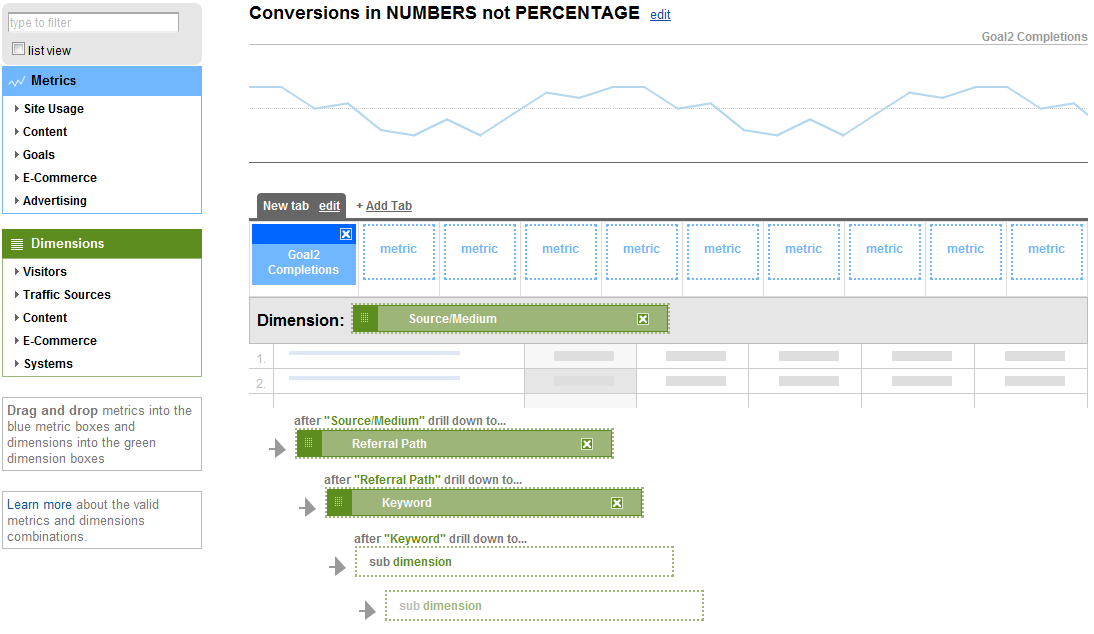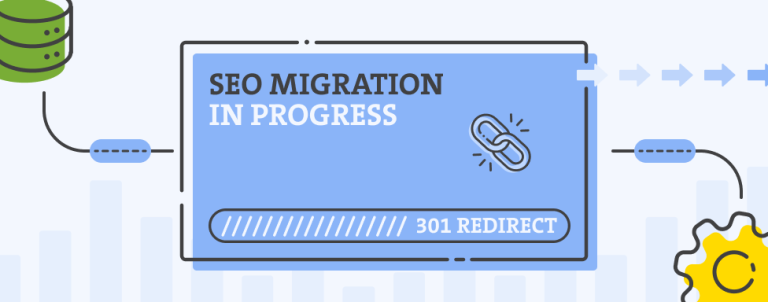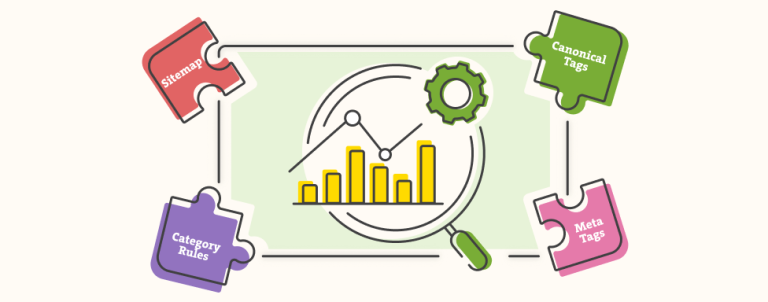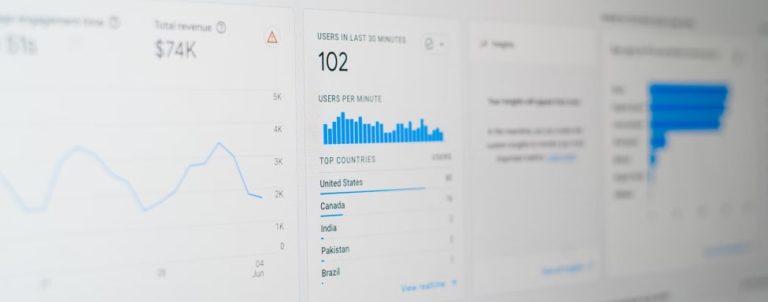There are tutorials all around the web as well as at the Inchoo website that guide you through various Google services integration with Magento eCommerce platform. I wanted to unite all of these resources on one place and also bring something new to the table.
In this guide, we’ll talk about:
1. Google Analytics integration with Magento
2. Google AdWords conversion tracking with Magento
3. Google Base integration with Magento
4. Google’s Feedburner service integration with Magento
5. Tracking conversions in numbers instead of percentage with Google Analytics custom report
Google Analytics integration with Magento
This one is pretty simple. One of the things you might do wrong is go and include Google Analytics the “hardcore” way, putting the Google Analytics code directly into the theme file. Magento has its own way of handling Google Analytics integration from the admin panel. Tomislav wrote a detailed article on how to do it, as well as how to enable eCommerce tracking in your Google Analytics account.
Google AdWords conversion tracking with Magento
In case you use Google AdWords to promote your Magento store, you might wish to track conversions directly through AdWords interface. Magento doesn’t support this by default, however, my coworker Domagoj wrote this awesome Magento module that will enable you to do just that!
Google Base integration with Magento
Magento has its own integration with Google Base (Google Product Search), but implementing it is kind of tricky. There are several errors that very often occur. Luckily for you, I wrote this step by step guide to Google Base integration with Magento, which also tells you how to fix most of the known errors that can happen during the process.
Google’s Feedburner service integration with Magento
RSS feeds are very useful, but are generally used mostly by tech savvy shoppers. If you don’t have RSS feeds enabled, go to admin section of your Magento store and navigate to System > Configuration > RSS Feeds tab in the left column. You can enable feeds in the RSS Config section. Now you should be able to see an RSS icon on the front-end of your store. If you click on it, it will take you to a special page that lists all of your enabled RSS feeds.
Feedburner is a service that was not-so-recently acquired by Google. It is very useful service that enables you to track the number of subscribers, views and clicks per RSS item. You simply take one or more of your Magento feeds, head over to Feedburner, paste it and burn it. You will need a Google account just like with other Google services.
Google recently announced new experimental Feedburner user interface that I really like. It has enhanced usability and additional features, you can access it via this link.
Unfortunately, I can’t find a good way of easily integrating Feedburner with Magento since no one coded a module that would automatically replace all of your Magento RSS feeds with Feedburner links, so until someone does it, you’ll need to hardcode it into the template.
Tracking conversions in numbers instead of percentage with Google Analytics custom report
It always amazes me how inconsistent Google Analytics interface is. They spend so much time and effort into building an awesome analytical software and yet it lacks some of the most basic reports a person would need. For example, when you set-up a goal in Google Analytics, you can only track goal reach in form of percentage, which can be really painful if you simply wanna see how many transactions came from which source (organic, paid, referral, direct etc.).
This is why I created a custom report that I use a lot that lets me view the exact number of conversions (not percentage) by different sources. If you want such a custom report (and I know you do 🙂 ), go to your Google Analytics, choose a project and navigate to Custom Reports (left sidebar) > Manage Custom Reports > Create new custom report (top right corner).
Now place your metrics and dimensions like I did in this screenshot (click on image to enlarge):