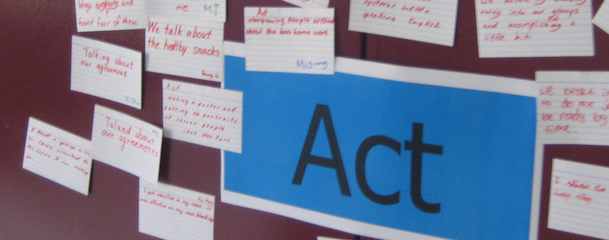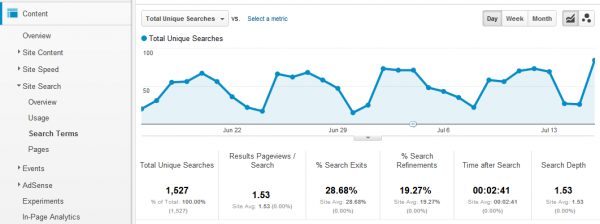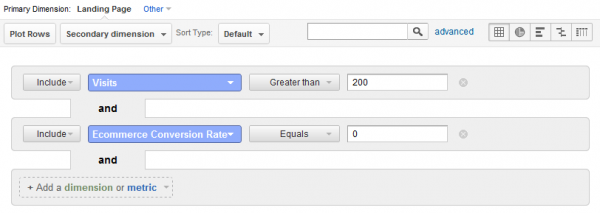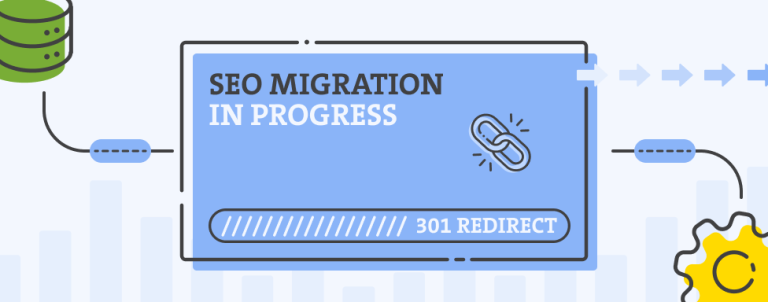As a store owner or a person in charge of e-commerce at your company, you probably gaze upon Google Analytics stats every day. In this article I’ll give you 3 simple tips that you can try today that will give you actionable data which will help you boost your sales.
Check your mobile stats to easily spot browser issues
As a web professional you usually look at your online store through a desktop PC, but average consumers spend more and more time on your website with their mobile devices. As the matter of fact, you might be surprised with the amount of mobile visitors you’re getting right now, and that number is just gonna grow!
You probably fixed most of the browser issues for your store, but inability to test your website on every smartphone out there since you’d need to have them all leaves you in the unknown if customers can even finish checkout on your website through their phone.
To figure out if there is an issue with any smartphone and its browser rendering of your online store, go to your Google Analytics > Standard Reporting > Audience > Mobile > Devices.
From here you can see from which mobile devices (mostly smartphones and tablets) users access your online store the most.
In the horizontal navigation click on “E-commerce” link. Now you can see Revenue and e-commerce conversion rate per device.
How do you spot a problem from this interface?
Look at your mobile browsers average conversion rate. Lets say it’s 1%. In this case, you should be seeing 1 transaction on every 100 visitors. If there are too many devices there to wrap your head around, you’ll need to click on “Advanced” next to the search field and create an advanced filter that looks like this:
All entries that show here are potentially problematic since they have below average conversion rate for your mobile visitors, but those that have 0% e-commerce conversion rate are likely to be broken in the browser. You should check the website on those devices to see if it even loads properly and if you can finish checkout on them at all.
Use your site search report
You can get a lot of data from your site search reports, especially if you’re running an online store. What people write in that search box is data worth gold.
Go to your Google Analytics > Standard Reporting > Content > Site Search > Search Terms. On this interface you can see the keywords people put in on your site search. In case you don’t have site search set-up, you’ll need to do it. Here’s a tutorial on how to do it for Magento stores.
If you click on e-commerce you can see revenue and e-commerce conversion rate per site search keyword.
How can you act on this data?
Can you spot a product people search for on your site search that you don’t stock but you could? Just get some stock of that product and there’s your easy sale!
You might also spot variations of the name of some of your product that return 0 results. People search for something you have but they can’t find it because they use different words than you. You can easily fix that by editing your product’s searchable data (product description and/or product title depending on your e-commerce solution) and there are some more easy sales for you!
Spot a poor landing page
Some of your visitors are just landing on the wrong pages. Go to Google Analytics > Standard Reporting > Content > Site Content > Landing Pages. Now you can see your store’s top landing pages. Clicking on e-commerce will give you insights into revenue and conversion rate per landing page.
There is usually too much data over there to go through so lets turn to our advanced filters once again. Lets say you want to find terrible landing pages that actually attract a lot of visitors (a lot can vary for your traffic). Click on “advanced” next to the search field and set your filter like this:
Now you can see all landing pages with more than 200 visitors that have an e-commerce conversion rate of 0%, meaning they brought no sales. In order to figure out why is that the case, you need to know how the visitors got there and why was that not what they were looking for. Click on any of these landing pages and then click on Secondary dimension > Medium. If it’s mostly from the referrals, change the secondary dimension to Source and see from which website they came. If the medium is mostly organic, change Secondary dimension to keywords and see if they are coming for keywords that are actually irrelevant to your product.
In some case through this research you’ll find that you might wanna redirect that landing page to a landing page that better answers the search query or is a better fit for the referral’s context and earn yourself some sales.
If you need any help, we can do a Magento Website Assessment for your site.