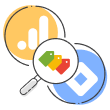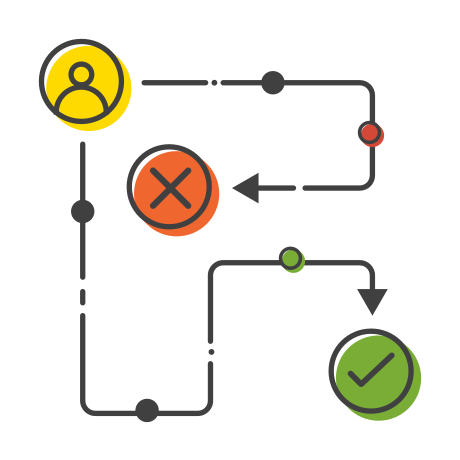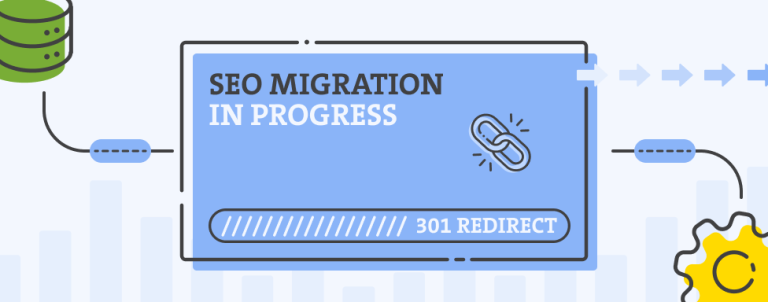Did you know that you can actually track what your visitors are searching for inside your website? We are going to explain you how it’s done via Google’s Analytics 4. It is possible to track your internal site searches if your internal search engine passes the search term in the query string as Google Analytics tracks everything entered in location bar of user’s browser.
Tracking internal site search usage with Google Analytics 4 (GA4) is crucial for understanding what users are searching for on your website. Here’s how you can set it up:
- Enable Site Search Parameters in GA4
GA4 can track query parameters from your site search if configured correctly.
- First step is to identify your search query parameter. First, perform a site search onyour website and look at the URL in the browser. The search query is usually after a ?, such as ?q=term or ?s=term. The parameter might be q (for Magento), s (for WordPress), or something custom.
- Next step is to sign in to your GA4 account and go to your admin section.
- Under Data Streams, click on your web data stream.
- Look for the Enhanced Measurement section and ensure that Site Search is toggled on.
- Click the gear icon to configure site search parameters.
- Make sure that your query parameter ia there (e.g., q, s, etc.). You can enter multiple parameters if necessary.
- Save Changes.
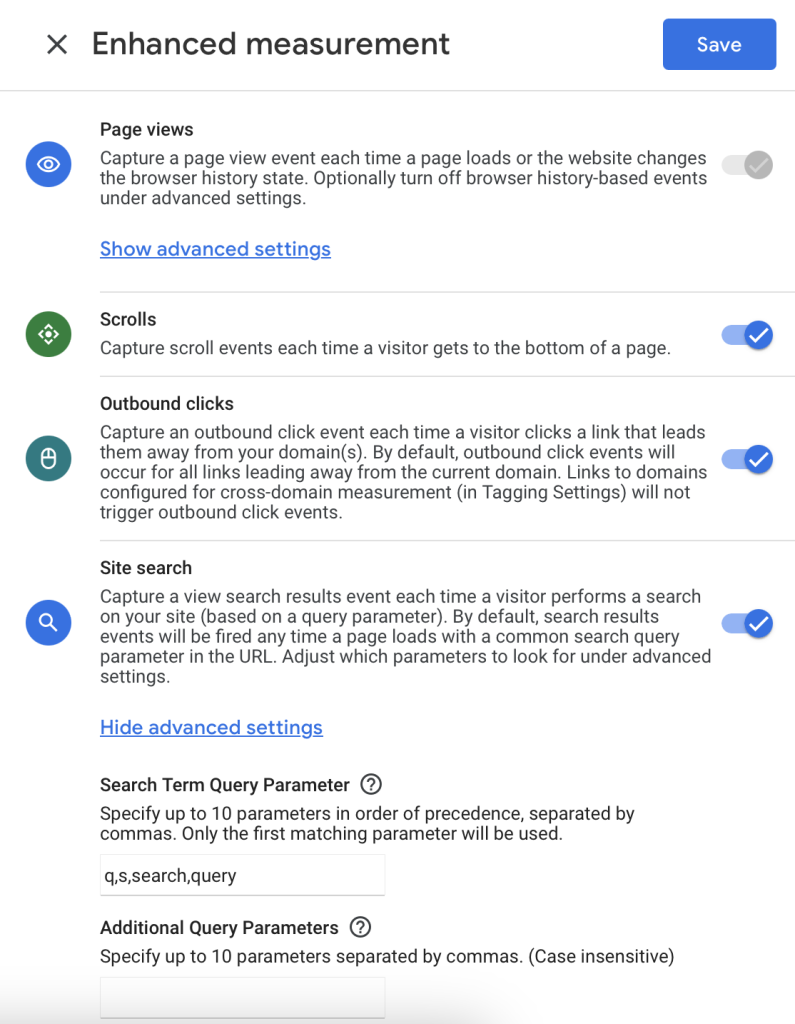
Verify the setup
GA4 automatically tracks internal site searches as an event (view_search_results) if the Enhanced Measurement is enabled.
- Set up the Google Tag Assistant for your domain.
- Use DebugView in GA4 to verify that searches trigger the view_search_results event.
- Perform a search on your site.
- Go to the Admin in GA4, and then click on DebugView.
- Look for the view_search_results event and check that the search term is being captured in the event parameters.
Analyise Site Search Data
Once the setup is verified, you can start creating reports to analyze search data. I advise you to play with various possibilities in Explore section, but in this chapter, I will cover creation of library event based report that you can place in your collection.
We will name this report “Internal Site Search”. It will be event-scoped report, which primary focuses on event attributes. It will show how often users interact with it and the number of users that are making interaction. Steps to take:
- Go to Library section in your GA4.
- Choose “Create New Report” > “Create detail report”.
- Select “Events”.
- Choose “Search Term” as your dimension.
- Choose “Event Count”, “Total Users” and optionally “Event count per active User”.
- Event filter: Event name exactly matches ‘view_search_results’
- Save the reports
- Add it to appropriate collection. I would advise to place it under Live Cycle> Engagement.
You’ll now see data on internal search terms and their frequency. Your new report will look like this (actual search terms are blured).
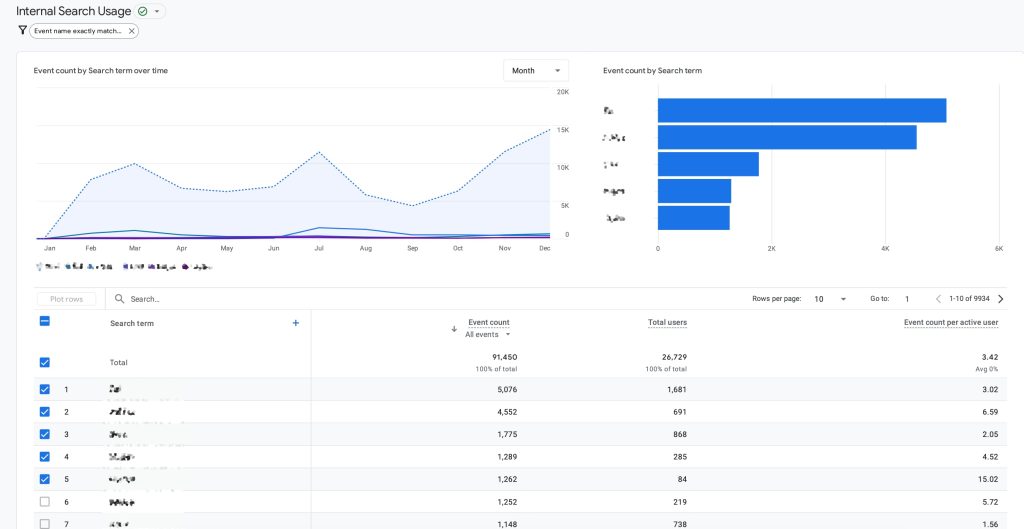
Use Search Data to Improve User Experience
If you are using Google Analytics you probably know where do your visitors come from and what search terms do they use to find you. However the search terms you see are the terms you are already search engine optimized for as they can already find you via these terms. If you start tracking what are your visitors searching for once they are already inside your website you will understand what other search terms you might wish to optimize your website for.
One of the primary benefits of analyzing search data is identifying content gaps. If users frequently search for specific terms or phrases that don’t lead to relevant results or content on your site, this indicates a need to create or improve content that addresses those queries. For instance, if a significant number of users search for a specific product or service that you don’t currently offer, this could be an opportunity to expand your offerings or provide alternative solutions.
Additionally, search data can highlight navigation issues. If users rely heavily on site search for information that should be easy to find through the main navigation or on landing pages, it might indicate that your site’s navigation or layout is not intuitive. For example, if users repeatedly search for your “Contact Us” page or a specific category, consider revising your navigation menu or homepage layout to make those links more prominent.
Another key use of site search data is optimizing your internal linking and SEO strategy. By identifying the most frequently searched terms, you can ensure those topics are prominently featured and linked to throughout your site. This not only improves user experience by reducing the need for repeated searches but also helps search engines better understand the relevance of your content, potentially boosting your organic rankings.
Lastly, search behavior trends over time can inform broader business decisions. Seasonal spikes in searches for certain products or services can guide inventory planning or marketing campaigns. Similarly, a consistent decline in search volume for a particular category might indicate waning interest, signaling a need to reevaluate its prominence or your overall strategy around it.
Conclusion
By consistently analyzing and acting on internal site search data, you can create a more user-friendly experience that meets visitor expectations, increases engagement, and ultimately drives better business outcomes. The insights gained from this data are not just about improving search functionality but also about creating a website that aligns more closely with your audience’s needs and behaviors.