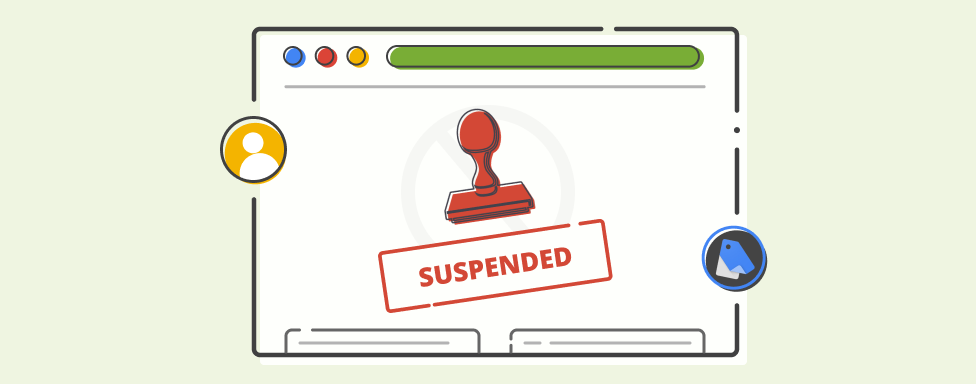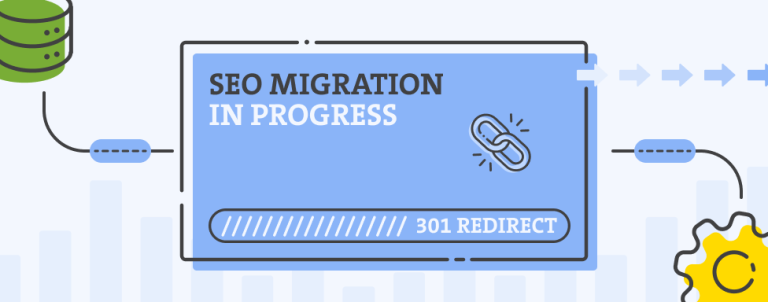Let’s face it; if you’re running shopping ads, the reality is that you’ve probably gone through product disapprovals and maybe even account suspension warnings in Google Merchant Center. Sometimes the solutions are straightforward and easy, but oftentimes – that isn’t the case. It requires a lot of patience and work, and since the clock until account suspension is ticking, it can get really frustrating and stressful. That’s where Google Merchant Center feed rules can come in handy and provide a quick fix until the core of the issue is completely resolved.
Why Would Google Merchant Center Suspend Your Account?
Before we dig deeper into Merchant Center feed rules, let’s get back to basics and go over potential reasons for suspensions, so you can know what to avoid when setting up the shopping feed.
Account Setup Issues
This one is pretty straightforward; before you start advertising on Google Shopping, you must ensure your account is correctly set up and verified. You can check the status in the Google Merchant Center interface and add the missing data (such as shipping rates, taxes, etc.)
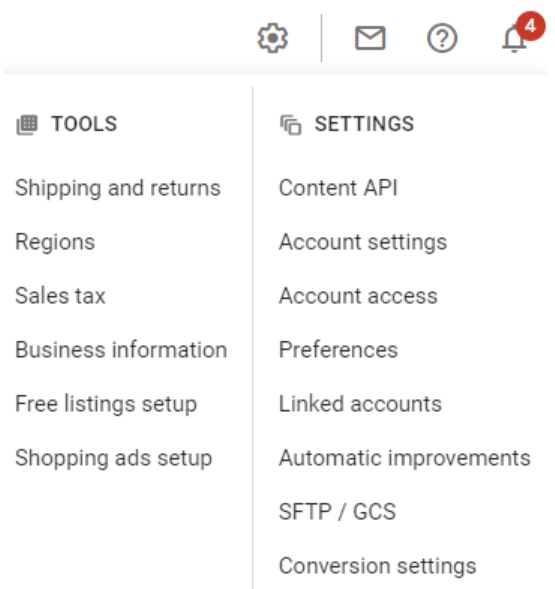
Prohibited & Restricted Content
Google has strict policies regarding the products you can sell on its platform (such as dangerous products, alcoholic beverages, etc.), and each violation can result in suspension. You should always read the policy before entering the Google shopping journey.
Prohibited Practices
This is something I’ve seen quite a few times – once the primary Google Merchant Center account gets suspended for any reason, many merchants in a rush to get their products to Google Shopping open the new GMC account thinking they’ve “tricked” Google. This is, of course, prohibited, and once Google connects the dots and realizes it’s the same business behind the new account – it’ll also get suspended. Instead of opening new accounts, each after each, work on resolving the core issues on your main account.
Data Quality (Including Editorial & Professional Requirements)
The most common reason for account warnings leading to GMC suspension is poor data quality. If you want to advertise on Google Shopping, your product data needs to be accurate, complete, and without any issues, which is why we’re going to focus the rest of our article on fixing the data quality issues with Google Merchant Center feed rules.
How to Use Google Merchant Center Feed Rules for Optimizing Data Quality
One of my favorite features within the Merchant Center certainly is feed rules. Even though the solutions aren’t always straightforward, a combination of proper if-else statements can do wonders for your product data quality. Without further ado, let me show you how to use the rules to avoid GMC account suspensions.
1. Removing Prohibited Products From the Feed
Let’s say you’re running an online convenience store, and within it, you’re also selling tobacco products that aren’t allowed on Google Shopping. If, for any reason, you’re not able to exclude that category from your shopping feed, you can use the feed rules to remove them based on the product type or any other attribute you’re sending to your feed.
Go to Products > Feeds > Select the Feed you want to optimize. You’ll find the tab with the Feed rules, so go over there and click on the “+” icon and select “excluded destination” to remove prohibited products.
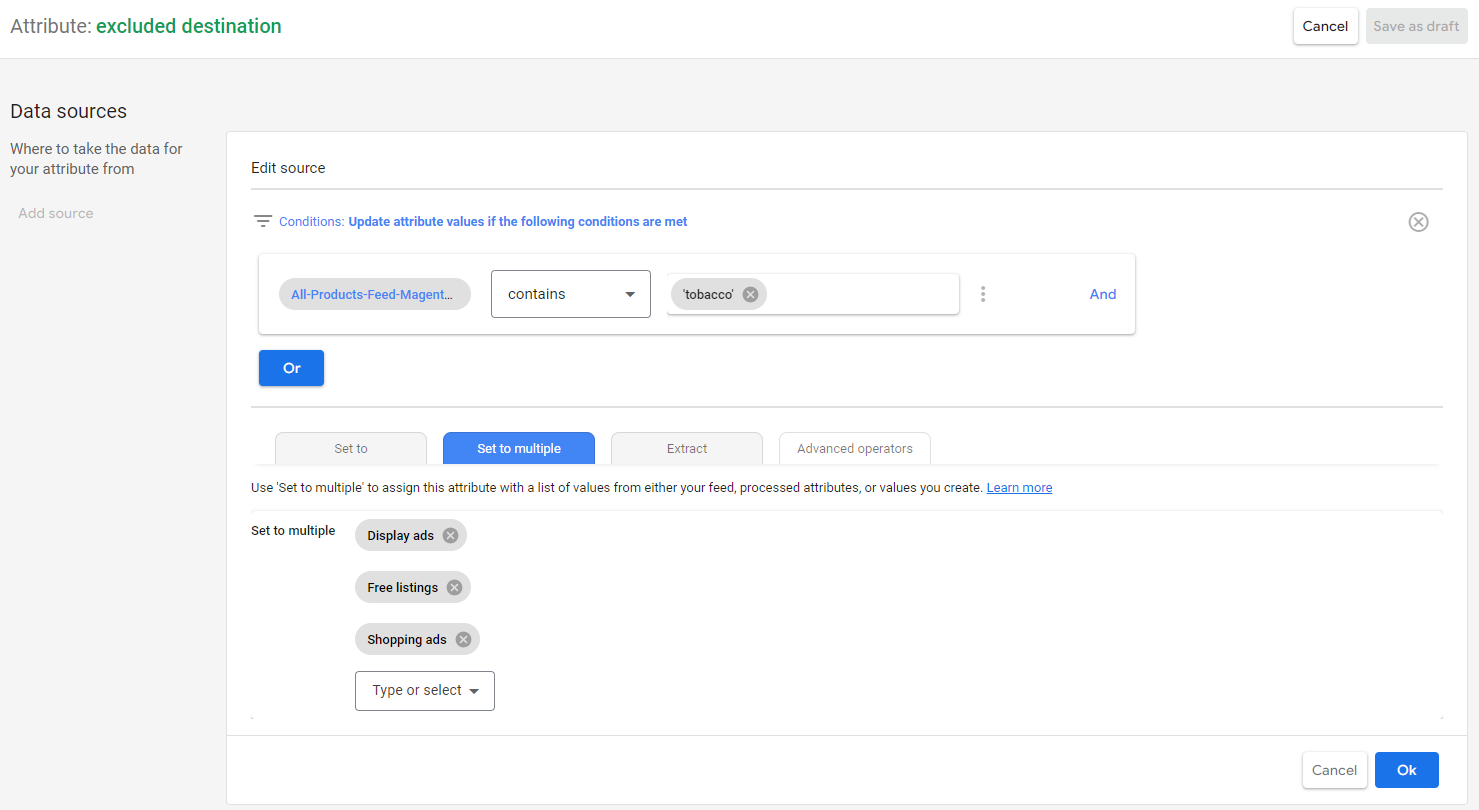
Within the Add source, select the attribute you want to base your rule (in this example, we will focus on product_type) on. Write down the value you want to exclude and select either “Set to” or “Set to multiple” depending on your goal.
Save the rule, test the draft, and apply it once you’re sure that everything is working according to your strategy.
2. Product Data Standardization
By following the same logic above, you can create feed rules to ensure that the product data in your feed matches Merchant Centers product data specification.
To explain this in more detail, let’s say you’re selling vinyl tiles by the squared meter. The unit used within your Magento store for unit_pricing_measure attribute is m2, but according to Google’s product data specification – that isn’t correct, and you need to change it to”sqm”. The easiest way to do it is to, you guessed it, add a feed rule that replaces one value with another.
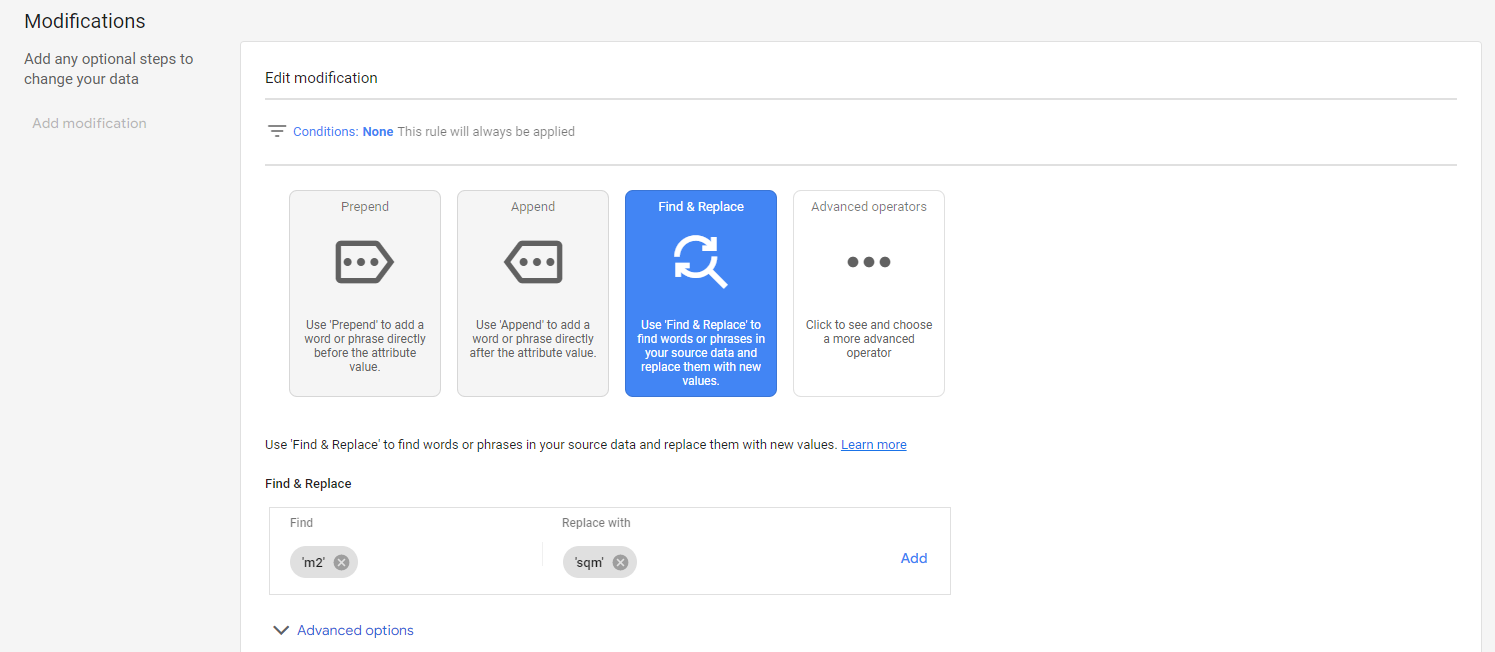
To do it, select the unit_pricing_measure attribute within the feed rules and select the Add modification button. Go to Find & Replace, enter the values you want to adjust, and you’re good to go.
Additionally, you can use the Feed rules to standardize the Product Names by removing unnecessary characters (such as emojis), adding important keywords anywhere in the product name (we’ll cover that in the next section), or even setting up Google Shopping Promotions.
3. Ensuring Complete and Accurate Product Data
You can use the Merchant Center feed rules to ensure all required product attributes are present and accurate. For example, you can use rules to add missing product descriptions, replace base images, or correct pricing errors.
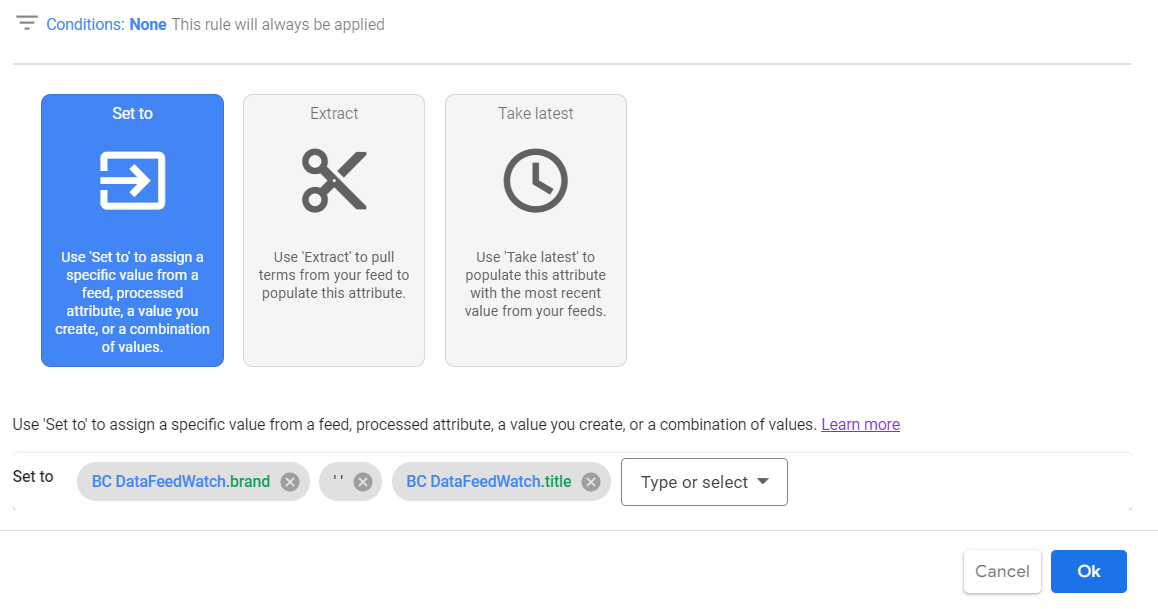
Now, let’s get back to adding important keywords (such as Brands) to Product titles and using Feed rules to populate a target attribute with any combination of static values or attribute values. For this, we will use a concatenation feature (similar to the one in Google Sheets and Excel) to create one string from several values. First, add a new rule, select the Title, and then Add source and follow the steps below:
You can apply the same rule for various combinations of attribute values, but make sure to thoroughly test it before applying the rules to ensure there are no duplicate values that could make your data look bad.
The Best Is Yet to Come
Even though it can seem quite complex at first, once you get into it and create the first few rules, you’ll easily transition into some even more advanced, tiered rules and watch a whole new world of shopping feed optimization unfold in front of your eyes.
Merchant Center Feed rules can significantly help you optimize the data within the Google Merchant Center and improve your overall PPC performance. Still, it’s important to keep in mind that feed rules aren’t a substitute for quality data feed; they’re just a quick fix in cases you need to resolve the issues ASAP. In the long run, it’s better to take time to optimize your product data directly in Magento admin and ensure your products get good visibility through both paid and organic channels.
Now that we’ve covered some of the most useful rules in Google Merchant Center feel free to review your setup, test it up, and feel free to reach out if you need any assistance.