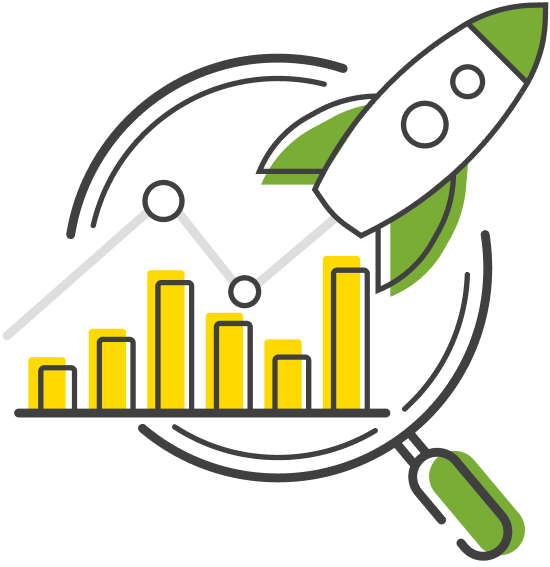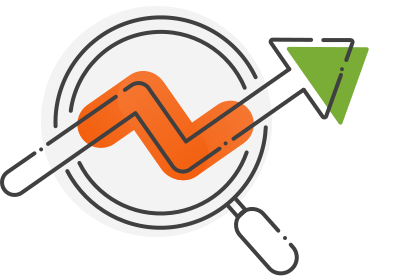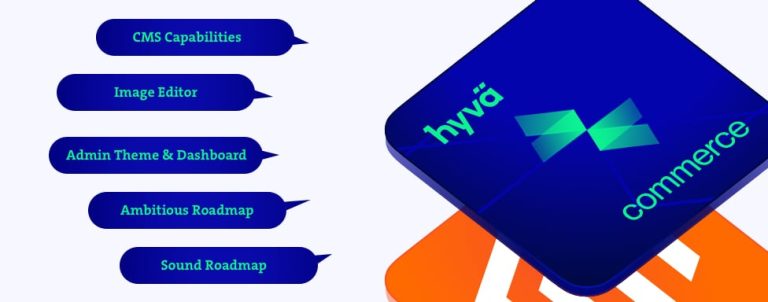In addition to the main navigation, search is typically the second most popular strategy for finding products on eCommerce websites. Customers often use the search function when they know exactly what they are looking for or when the main navigation does not yield the expected results.
How do you design and configure the search engine of your Magento site for the best usability? Keep on reading!
The Looks
While the magnifier icon button is a familiar cue, a visible input field is the most efficient choice for triggering the search input. Baymard and Nielsen Norman Group have tested and proven this many times, as customers instinctively look for a box they can type in somewhere at the top of the page. This design choice will not only meet user expectations but also enhance the usability of your Magento site.

Site search on Bestlaminate
Space constraints lead to the search being minimized behind a button on mobile versions of sites; this design choice has become a user expectation. However, it’s important to note that this trend is now increasingly reflected on desktop sites.
Due to its popularity and people’s familiarity with it, you’re likely fine with getting away with it. However, if many customers are using the search, showing them the search input makes for better usability, as you’re cutting a step from the process, thus making it faster.
Search Autocomplete Feature
Magento includes built-in support for search autocomplete, but it operates at a basic level and returns only textual results. While this can be adequate, enhancing it further is often beneficial. Customers want fast results, and providing them as they type is the quickest method. Displaying products, categories, and even blog posts with autocomplete can significantly reduce the time needed to find the relevant product or content.
While there are many extensions for the job, At Inchoo, we’ve developed our Live search preview module to keep things as simple and effective as possible.
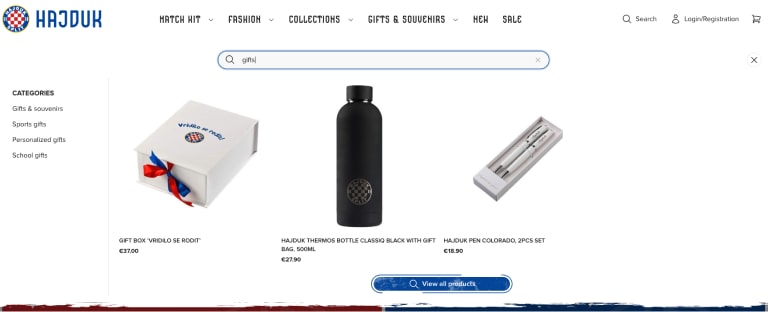
Inchoo’s live search module on Hajduk
This technology-agnostic module provides customers with autocompleted search results. A search box dropdown displays a preview of search suggestions, including the product name, image, and price. It works with products, categories, and blog posts, enabling customers to find relevant information on the site more quickly.
Search Results Page
We can’t always rely on autocomplete to provide perfect results for everyone. Autocomplete returns content based on search weight, boost configuration, and calculated relevance. This can be a hit or miss, so many customers will need to browse the results page to find relevant products.
Since the search results page can return many products, ideally, its layout should match that of the category pages – along with filters and sorting options, to allow customers to refine the results further.
No Results Page
Getting zero search results is rare but still possible. This can occur due to various reasons, such as a typo in the keyword, unavailable products, or products named differently. However, a zero results page can be something other than a dead end for the customer – you can assist them by explaining why there are no results and suggesting options for the next steps.
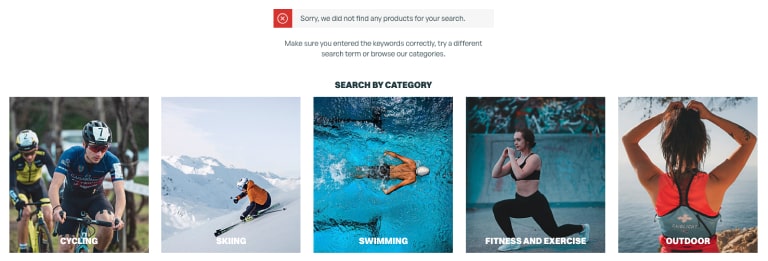
Zero results search page on Lera
Magento Search Term Report
You can find the search terms report in both Analytics and Magento. However, the search terms report in Magento (Marketing > SEO and Search > Search Terms) has two options you don’t have in Analytics:
1. See how many results there are per keyword
For each keyword, you’ll see how often it’s used and how many results it returns to customers. Besides knowing what customers search for on the site, this is especially useful for tackling the zero-results search page.
Filter the report for the 0 results keyword and sort by several uses, and you’ll gain a pretty good idea of what customers are looking for and have trouble finding.
2. Configure redirects for specific keywords
You’ll often see keywords matching specific product categories, brands, or exact products. Redirecting such searches is an excellent time-saving tactic. Instead of taking the customer to the search results page, you can send such queries directly to categories, brand pages, or products, saving them time.
Magento Search Synonyms
Often, customers search for something available on the site but won’t find it because other phrases are used to describe what they are looking for. For example:
- Briefs
- Trunks
- Boxers
Although briefs and trunks are different underwear styles, many customers consider them the same. If you sell “briefs” and a customer searches for “trunks,” they won’t get any results. To fix this, create a synonym group in Magento (Marketing > SEO & Search > Search Synonyms) so that “trunks” are treated as if the customer searched for “briefs,” and voilà — correct results will be returned.
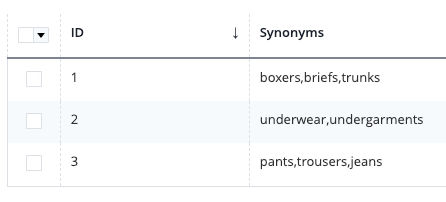
Search Synonyms in Magento
Language Specifics
Magento’s search will have trouble if the language isn’t English, especially with plurals and diacritics (for example, in the Croatian language, we have š, đ , č, ć & ž diacritics, and plural, like in many languages is not simply an added “s/es”).
To give you an intro before the story – we say “Naljepnica” for a “Sticker” in Croatian. But sometimes we use the English word, and sometimes we mix English with Croatian. You can guess – search trouble incoming .
Looking at the search terms reports in one of our projects, we noticed the following being searched with no results:
- Naljepnice (Croatian plural)
- Sticker (en)
- Stiker (mix of English and Croatian)
- Sticker (mix of English and Croatian )
- Stickeri (mix of English and Croatian in plural)
– but the site sold stickers; however, the product name was in singular “Naljepnica.”
And this is just one example of many. The fix was simple – create a synonym group.
These will happen often, so check the Magento search term report at least once a month and configure synonyms to help your customers find products!
Magento Weighted Search
Weighted search lets you prioritize specific attributes over others in the search results. It’s a system of 10 levels (1 being the lowest, 10 being the highest) that indicates which attribute will take precedence in the search results.
For example, if we assign a 10 to the “color” attribute and “1” to the description, products with the assigned color red attribute will appear before products containing “red” in their description.
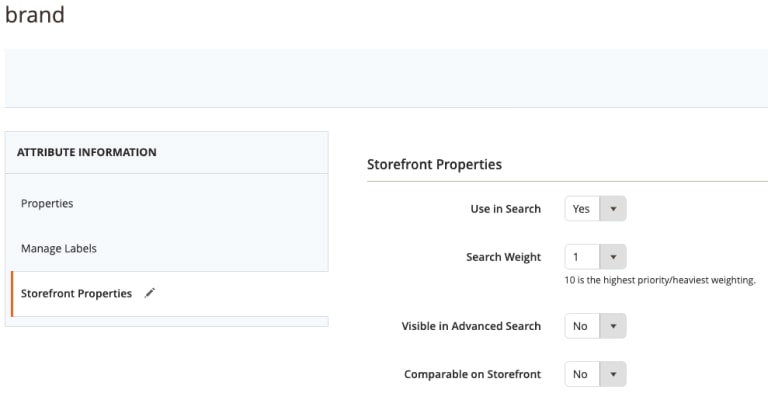
Attribute Search Weight in Magento
Paired with search terms reports, you can quickly understand which attributes should be prioritized before others.
Tracking Search with Google Analytics 4
Google Analytics 4 tracks search queries automatically if you enabled Enhanced Measurement. However, unlike UA, there’s no standard report for search queries in GA4, but it’s easy to create an exploration for this report. Start by creating a new free-form exploration. Then, add the search term and event name for dimensions and event count for the metric. Drop the search term to rows and event count to values (or double-click them; GA4 will add it automatically). Then add filter by event name “view_search_results,” select a date range, and you’re all set!
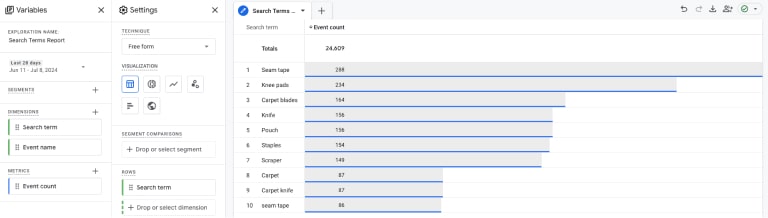
Search Terms Report in GA4
If there’s no data, check the enhanced measurement search tracking settings (Admin > Property Settings > Data Collection and Modification > Data Streams > Select your Stream > Enhanced Measurement Settings). You could be missing a parameter that allows GA4 to identify the search.
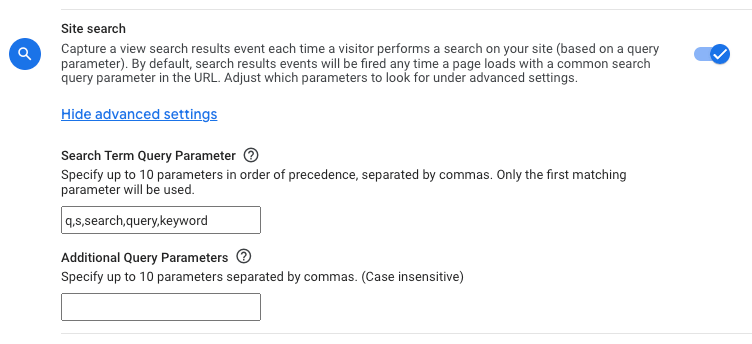
Enhanced Measurement Configuration
You can continue refining your report by creating a search funnel report, exploring which pages customers start the search, measuring search exit or bounce rate, and similar.
Tracking Autocomplete Searches with GA4
In the previous example, we created the search term reports using the “view_search_results” event. For this event to be fired, the customer needs to view the search results page. Clicking an autocomplete suggestion will not fire this event, so the keyword will not be sent to GA4.
You’ll need a custom tracking setup to get these queries along with what the customer clicked.
And That’s a Wrap for the Magento 2 Search
An easily discoverable search isn’t the only necessity for a good search. You step in the right direction by combining looks, features, and search optimizations to provide excellent search experiences.
Tracking on-site searches helps you understand what customers are looking for and allows you to optimize the site search. One simply doesn’t work without the other!
If you need help configuring Magento 2 search or preparing custom search tracking, drop us a line! We’re always here to help.